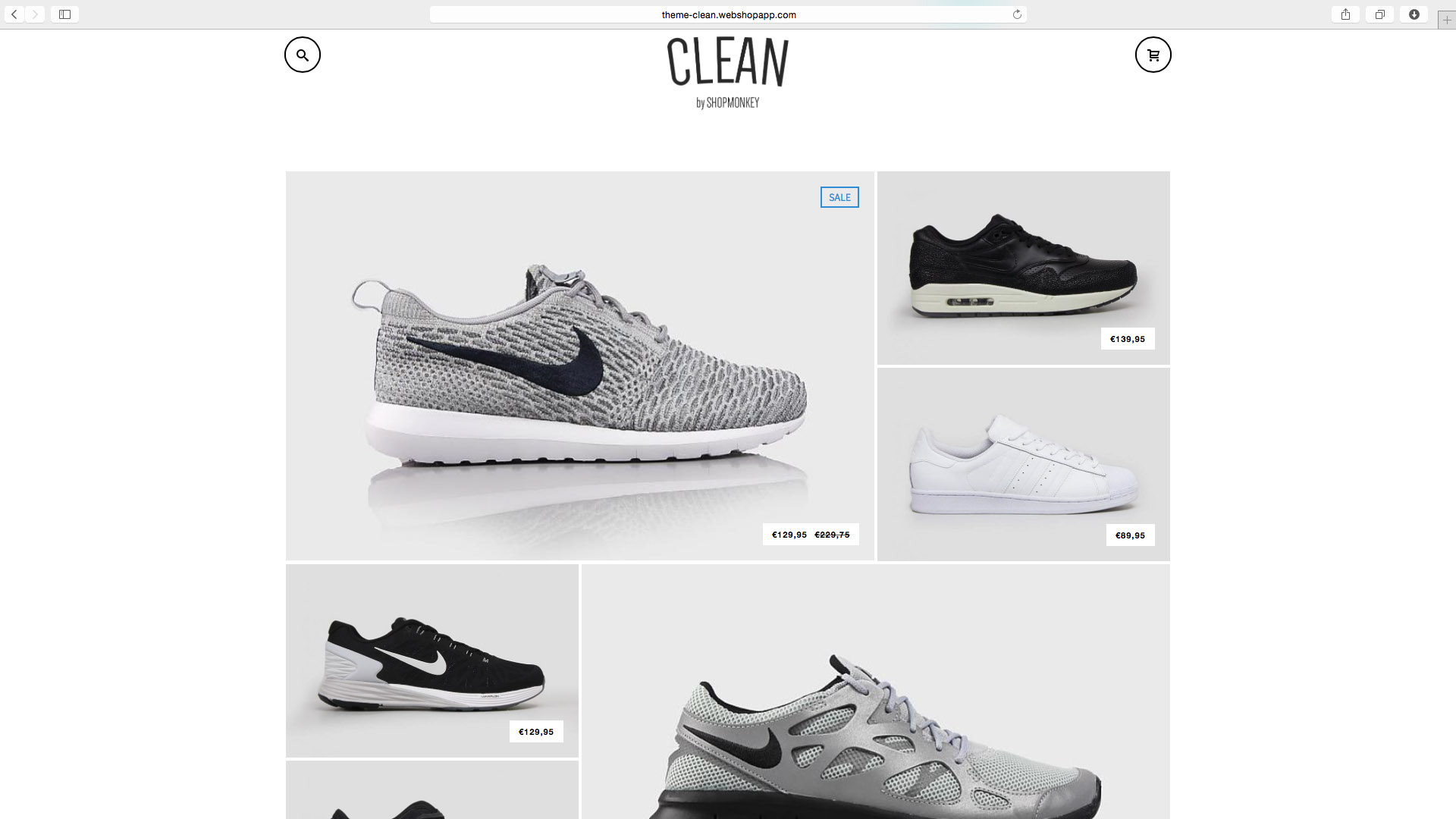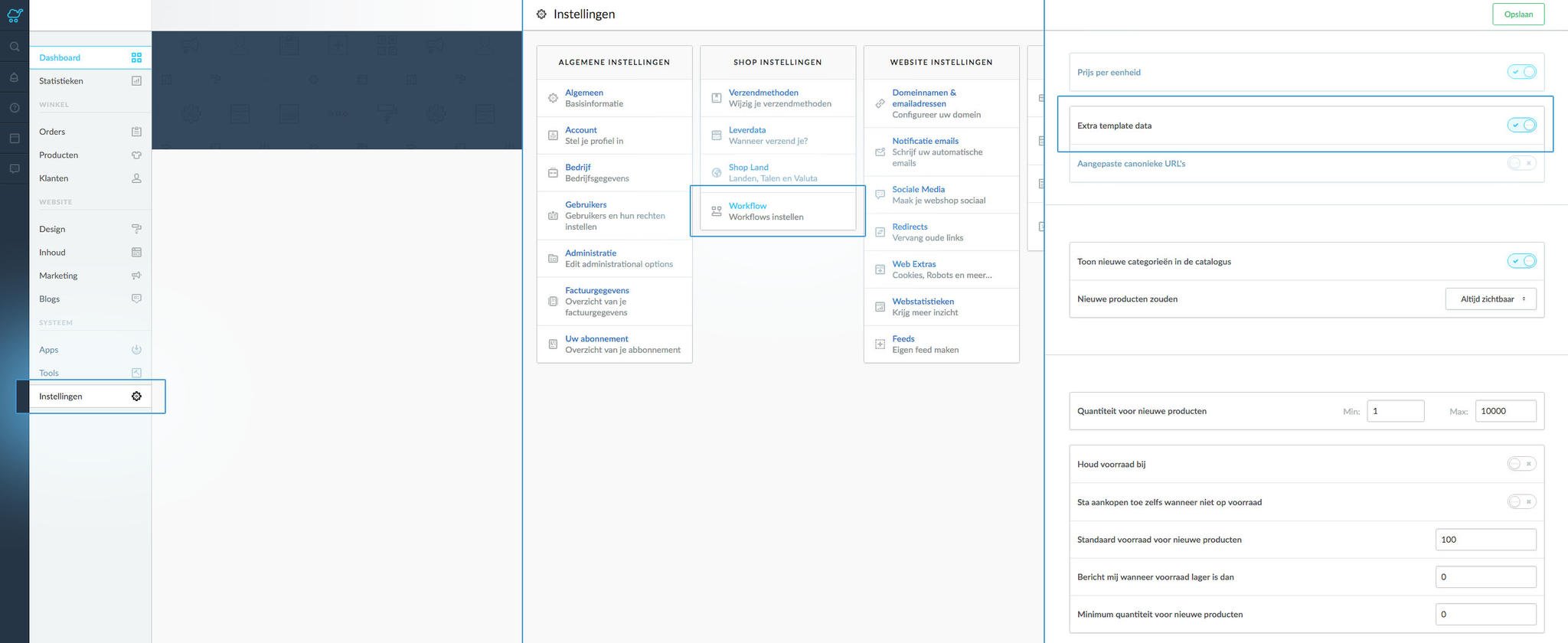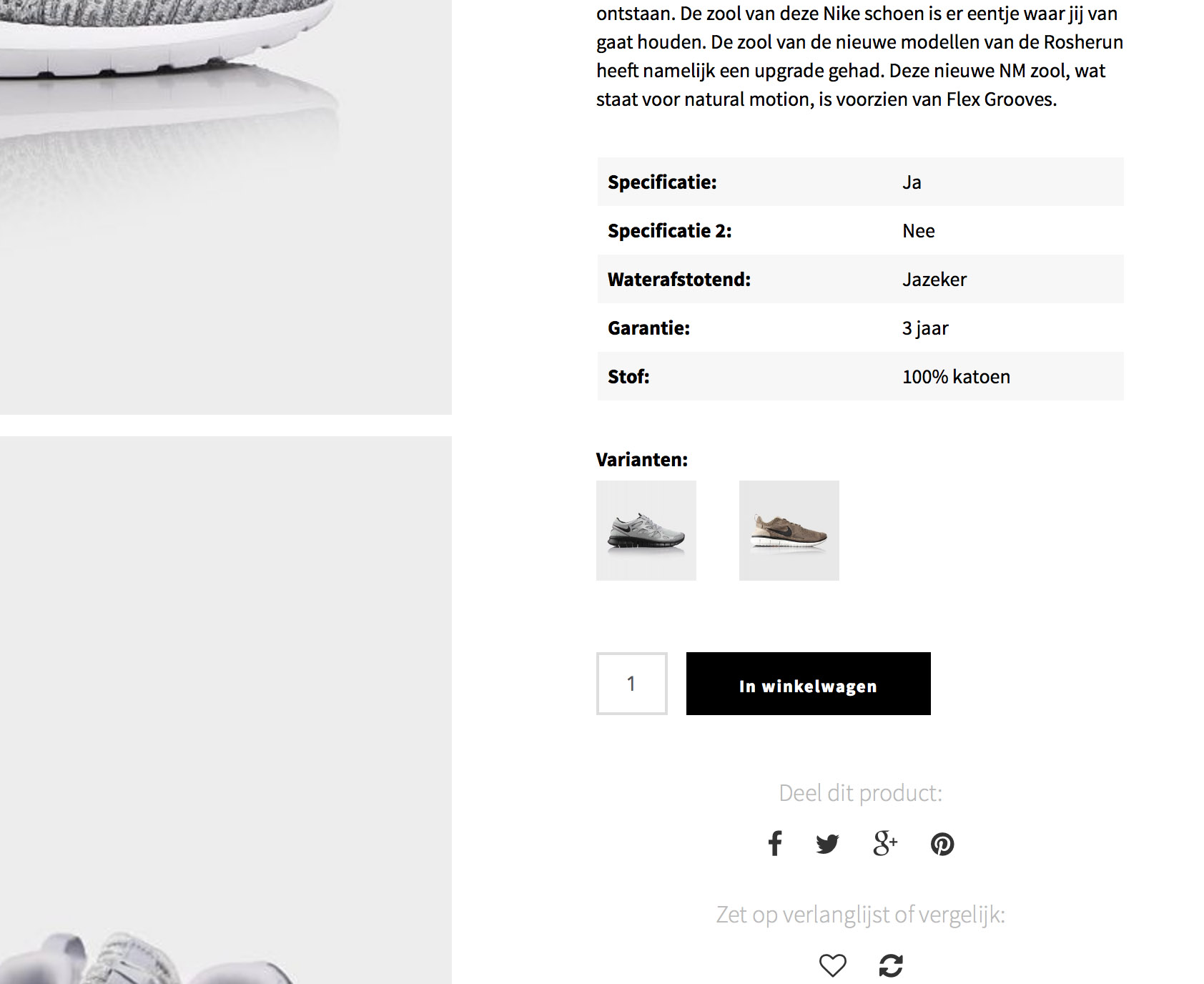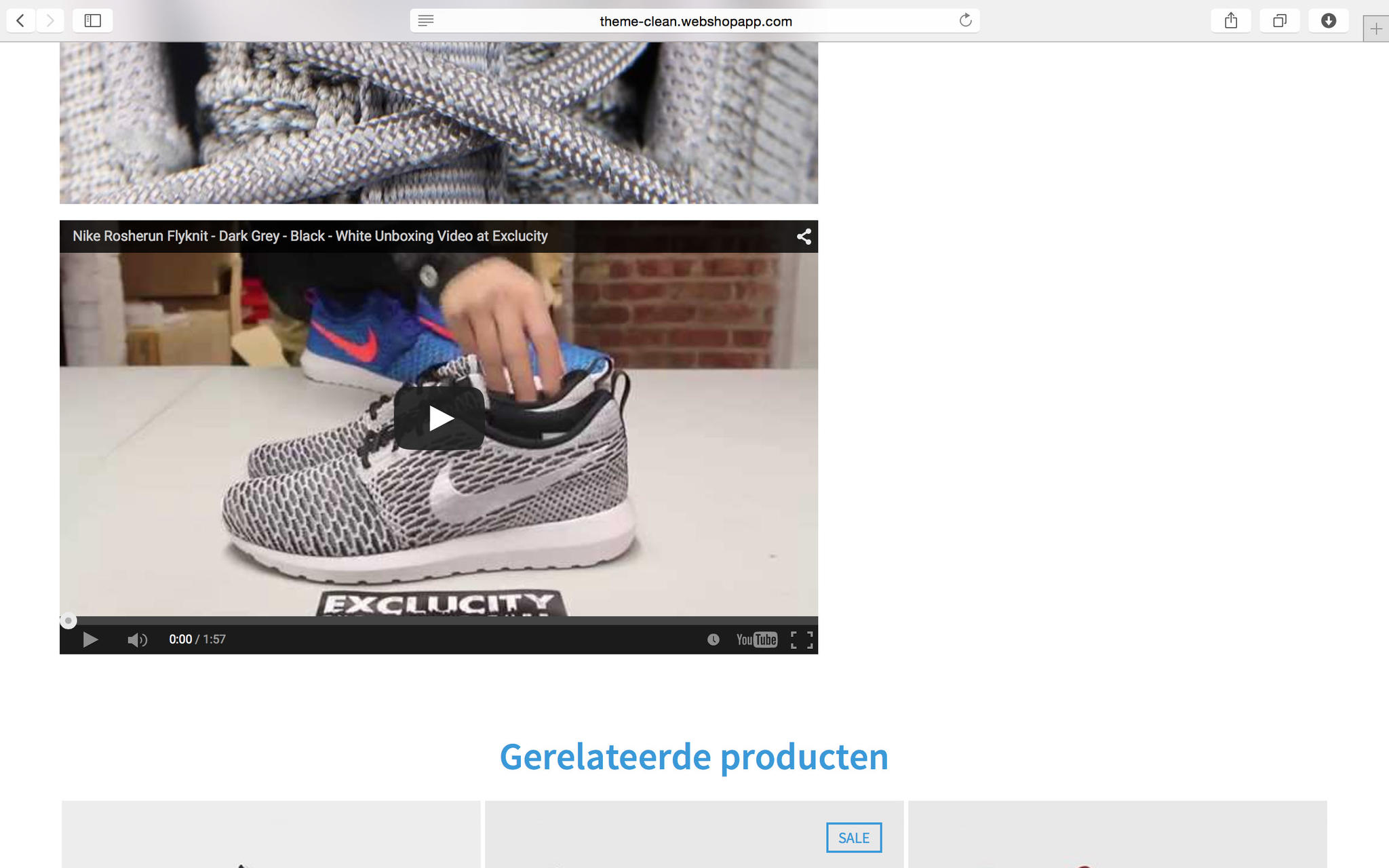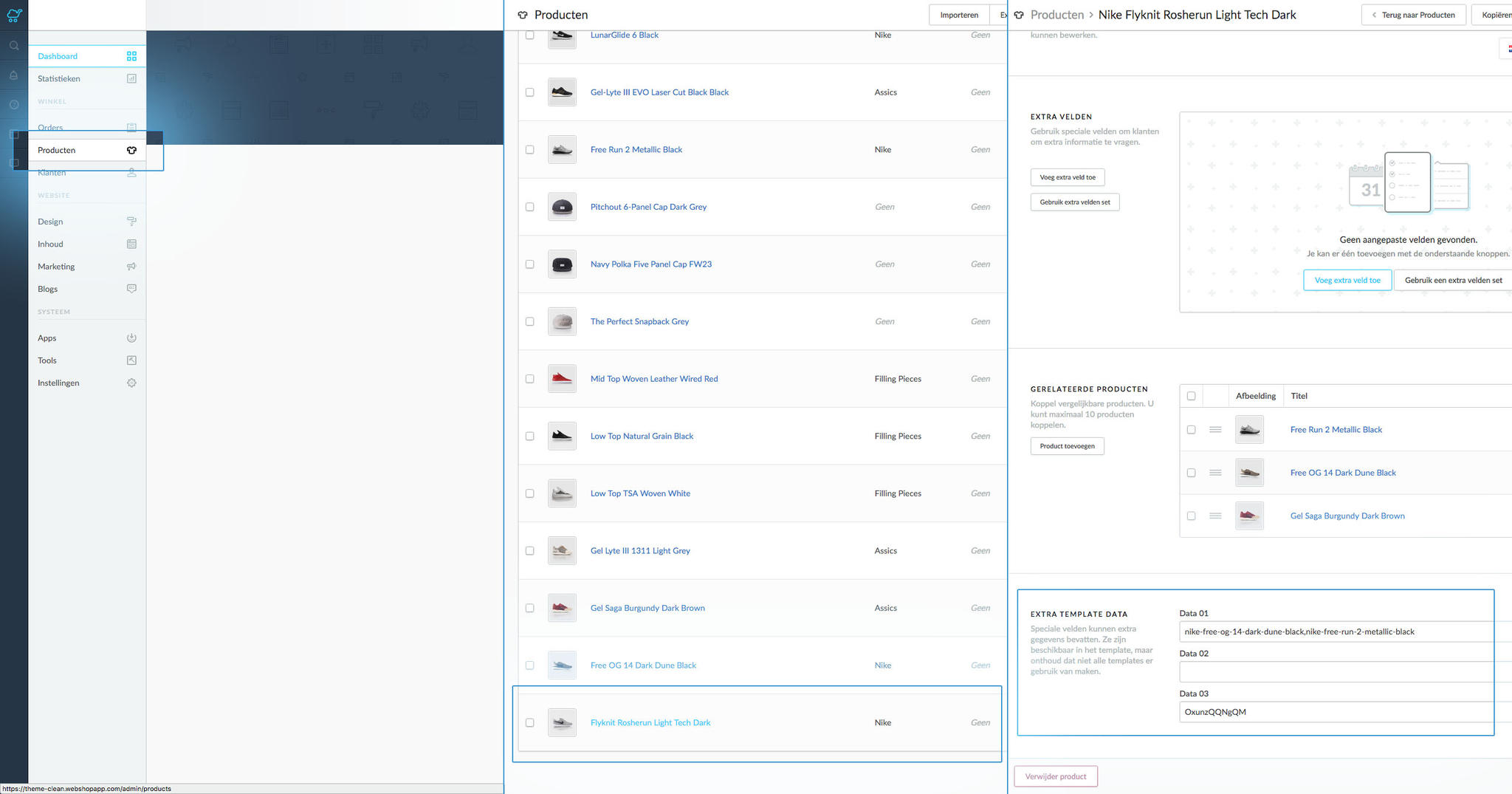Documentation
Alertbar
Place all important information for your customers here.
Place all important information for your customers here.
Activate alertbar:
Turn the alertbar on or off.
Position:
Determine where you want to place the alertbar.
Text:
Choose the text you want to display in the alertbar. To be able to display the text in different languages, you have to customize translate the text as well (example: Alerbar text). With the customized translations you can add any text in any language!
Appearance Alertbar:
Determine after how many seconds you want the alertbar to appear. This can be done through milliseconds. Example: 5000= 5sec.
Disappearance Alertbar:
Determine after how many seconds you want the alertbar to disappear. This can be done through milliseconds. Example: 5000= 5sec.
Background color:
Determine the background color for the alertbar.
Background
Here you can determine the background color/image for the entire shop and footer.
Here you can determine the background color/image for the entire shop and footer.
Color:
Determine the background color for the shop.
Footer background color:
Determine the background color for the footer.
Background image:
Here u can upload any background image.
Background position:
Here you determine where you want to place the background image.
Repeat background:
Here you can determine if you want to display the background repeatedly.
General
General settings.
General settings.
Accent color:
Choose an accent color for your shop.
Text color:
Choose a color for the text on your shop.
Sold out color:
Choose a color for the label that shows when a product is out of stock.
Button color:
Choose a background color for the buttons. For example the “place in cart” button.
Menu style:
Determine how you want to display your menu.
Show brands:
Determine if you want the brand slider to show.
Header:
Settings for the header.
Settings for the header.
Logo:
Here you can upload your logo. The logo will be scaled automatically. In this shop we chose for 160x97 pixels.
Favicon:
Here you can upload a favicon.
Homepage
Determine the settings for your homepage here.
Determine the settings for your homepage here.
Special homepage display:
Determine how you want to display your homepage here.
Special display= Display product images in blocks that skip one and other.
Normal= Product images will be displayed next to each other.
Products in one row:
Determine how many products you want to display in one row (Only applicable on a normal display of the homepage).
Categories on one row:
Determine how many categories you want to display in one row on your homepage.
Display headlines:
Determine if you want to display headlines on your homepage.
Show newsletter:
Determine if you want to give your customers the ability to subscribe to your newsletter.
Show products:
Choose what products you want to display on your homepage
Show categories:
Choose what categories you want to display on your homepage
Show USP:
Show your “Unique Selling Points”.
USP text:
Choose what text you want to show in the USP bar. To be able to display the text in different languages, you have to customize translate the text as well (example: Uspbar text). With the customized translations you can add any text in any language!
Product overview page
Choose your settings for the product overview page here.
Products in a row:
Choose your settings for the product overview page here.
Products in a row:
Choose how many products you want to place in a row.
Product title
Determine if you want to display a product title.
Productpage
Display brand image:
Display brand image:
Display the image of the brand with the right product.
Display comparison and wish list:
Determine if you want to give customers the ability to compare products and/or the place products on their wish list.
Display related products:
Determine if you want to show related products to your customers
Display socials:
Determine if you want to your customers to be able to share your products on social media.
Product video:
Here you can choose if you want product video’s to show. This can be done through YouTube or Vimeo.
Product videos can be displayed by entering the code of the video in the data_03.
Socials
Here u can enter the links to your social media accounts.
Here u can enter the links to your social media accounts.
Typography
Here you can determine what font you want to use for your entire shop.
Here you can determine what font you want to use for your entire shop.
Extra functionalities
Add product video:
You can choose whether you want to add a product video through uploading it from Vimeo or YouTube.
You can do this at a product by entering the code of a video in the data_03 under the title General. Through Design => Settings, in the back office u can choose whether you want to show a YouTube or vimeo video.
For YouTube apply: https://www.youtube.com/watch?v=yFGPeaAlmq4 (url of the video)
For Vimeo apply: https://vimeo.com/26573221.
In both cases you copy the bold areas.
Add product variants:
If a product is available in multiple colors, you can choose to display these variants as images. You can do this by entering the concerning product’s and variant’s url. If you want to show more variants, you can separate the url’s by a comma. (‘ , ’).
Example: http://theme-clean.webshopapp.com/en/nike-flyknit-rosherun-light-tech-dark.html , in this case you place the bold areas.